Quick overview of AlterCPA Moe features
AlterCPA Moe — is free. Nevertheless, it is a very good CRM system optimized to work in the CPA marketing. It is suitable for processing leads by a call center. It also helps with the automation of logistics and warehouse accounting. It is optimal for merchant traffic and for work with info-products. There are no limits on the number of leads and users.
Quick overview
You should register to start using AlterCPA Moe. To do it you should visit https://ui.cpa.moe/register and fill in your data. The owner of the company is the only person who should register. Employees will get access from him. The name and company name is a pure formality. You can fill in what is convenient for you.
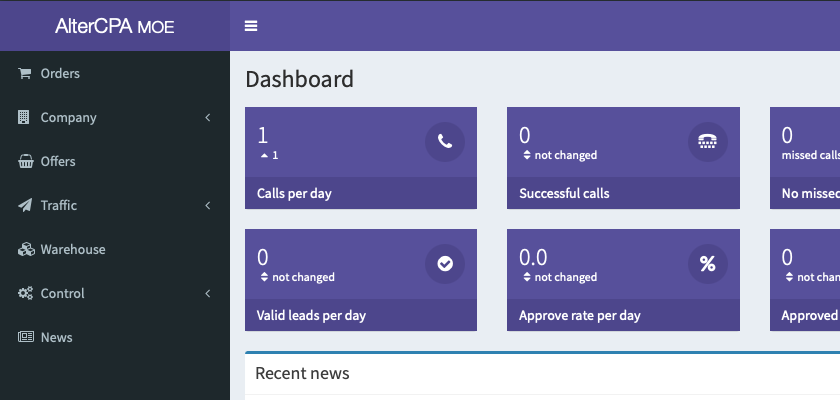
After the registration, the control panel of our company will open in front of you. On the main page, you will find statistics, the latest news and the documentation. But the most important things are located in the menu on the left:
- Orders. This section provides the main work with leads. Leads appear here and your operators and logisticians take them apart.
- Company or Team. The main indicators of your statistics and analytics are concentrated here. Company administrators and team leaders can check the work of the operators here. Here they can also track the order status and delivery success.
- Offers. This section will help you to set up a list of offers you work with, add nested goods to them, specify prices, additional CRM fields and call center scripts.
- Traffic. Here you can add your publishers, affiliate networks or other traffic sources and view statistics on them.
- Warehouse. It allows you to keep inventory of goods linked to offers. It also helps you to analyze their success among your customers.
- Control. This section is responsible for company settings, personnel and team management, extended order statuses and delivery services.
Getting started
So you've signed up. To get started, you will need a few minutes to configure the system for yourself. Let's look through your actions. You can find more detailed information about each of them in the following articles.
Step 1. Setting up offers
In the "Offers" section, you should set up offers and nested goods that you are going to work with. Please note that an offer is not a real product, it is a product's offer. It can include one or several products. To activate the work with products, check the "Allow adding nested products" checkbox in the offer settings.
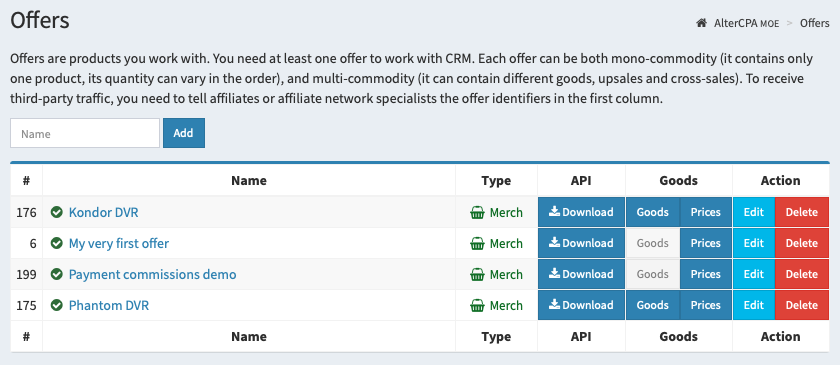
For example, if you sell video recorders with flash drives, create an offer "DVR", add the main good "DVR" and additional goods "16GB Card" and "32GB Card" in it. These goods will be seen by the call center operator during the work with the order.
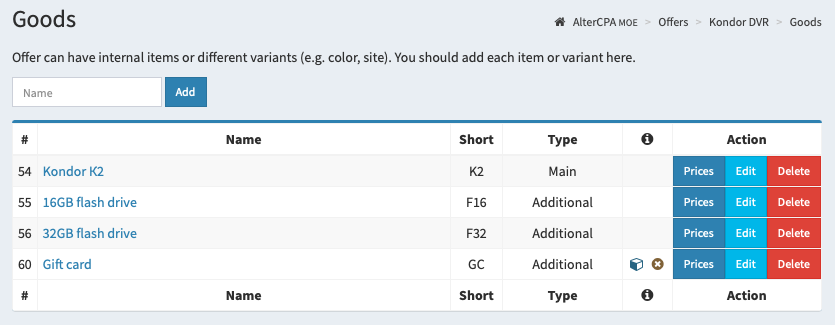
If the same product can be presented in several offers, add it to each offer. For example, the same flash drives can be sold complete with different video recorders. Don't be alarmed if the product has suddenly multiplied. You can customize it in the warehouse.
In the offer's settings you should definitely choose the countries you work with. They are needed to set the appropriate prices for operators. Other offer's settings are not so important, so you can experiment with them.
After specifying the list of countries you should proceed to set up the prices. It is recommended to indicate the price and the product's cost. If you plan to use warehousing accounting, the cost price can be set later in the warehouse.
The number of offers and products you can work with is unlimited.
Step 2. Personnel settings
You can work with offers on your own. However, it is much more convenient to transfer this work to your call center operators, logisticians and analysts. In the "Personnel Management" subsection of the "Control" section, you can create accounts for your company's personnel.
Enter an employee's name in the form at the top of the page and click "Add" to add an employee. On the next page you should specify the email and password for the user, his internal phone number and access rights.
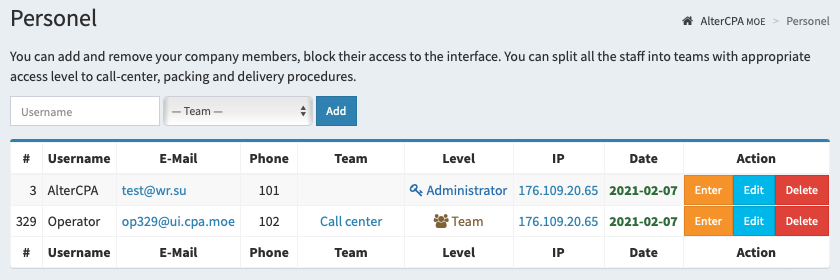
The employee can log in either using the email and the password that were specified by you, or using a special login link. The second option is much more convenient because the user will be able to set the email and password himself. To get a login link you should save the employee's settings and click on the "Login" button in the list.
Note that created users have access to all orders in the company. To restrict their access you should divide users into teams. Teams are created and configured in the "Control" subsection of the same name.
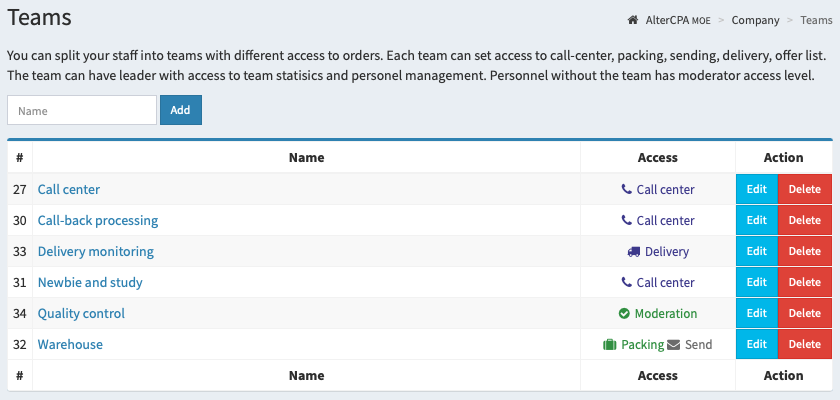
The teams allow you to restrict user's access to the orders of different types, to the visibility of the order list and phone numbers. We recommend to create at least one call center team with "Calling mode" and access to orders in the new-recall-hold priority. After creating teams, assign users to them in "Personnel Management".
There are no limits to the number of users and teams you can create.
Step 3. Traffic sources settings
Your operators can add orders to CRM on their own, but it is much more convenient to shift this work to third-party traffic sources. A single affiliate, an arbitration team, an affiliate network, or any other entity that can send leads via API can act as a traffic source.
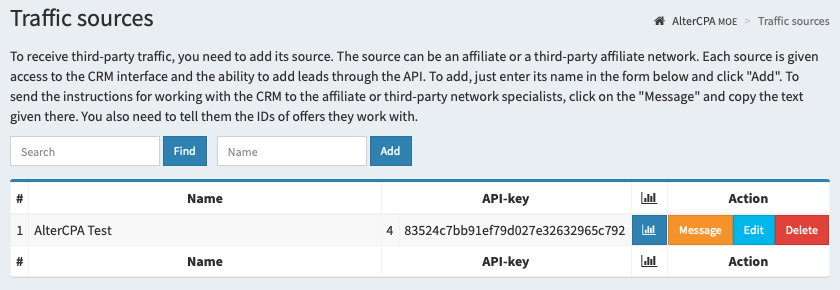
In the "Traffic Sources" subsection of the "Traffic" section, you can add a list of your affiliates. To add them you should enter a title and click the "Add" button. At the page that will open you may need three blocks:
- Message: it should be copied and sent to the potential "Source". There will be a link to enter the personal account, documentation and API access keys.
- Statistics: you can select shortened statistics if you do not want to display data on delivery and buy-out of orders.
- Postbacks: some networks and affiliates will ask you to set postback links to some specific events. They will tell you about it themselves. For now, remember that it is possible and where you can do it.
The "source" will see his statistics and a list of active offers in his personal account. He will also have a magic button for downloading a ready-made API file that sends leads to the desired offer.
The number of traffic sources you can add is also unlimited.
Step 4. Working with orders
After adding offers, staff, and traffic sources, leads will appear in your company. Well, at least that's how it was designed. And these leads will need to be processed.
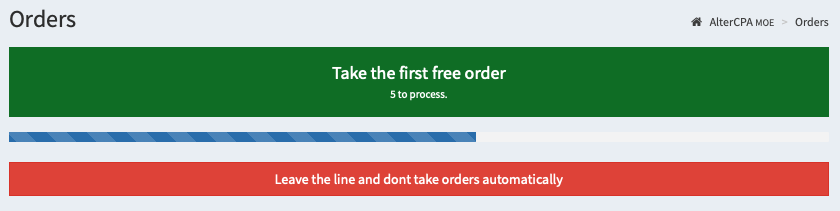
Orders are processed by operators in the "Orders" section. The basis of order processing is the Big Green Button at the top of the page. It automatically selects the order that the operator can and should work with. The button also shows how many orders are currently available in the queue. If the button is gray, there are no orders yet. Operators in the call mode can press the "Get on line" button and the orders will be opened automatically when they appear.
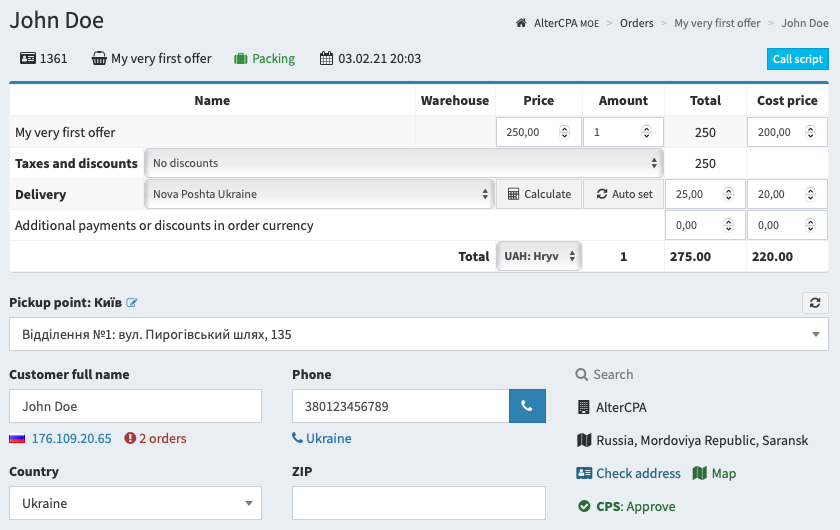
The order processing form contains all the necessary information:
- Order contents — quantity, price, discounts, markups, shipping, cost price, order currency.
- General information — name, phone number, delivery address, email, comment, custom fields .
- Status change block allows you to approve or cancel an order, transfer an order to the next or previous processing statuses, set the time of the next call for an order.
- Order status and changes history can help operator to plan a conversation.
The composition of the order form can be changed depending on the status providing different options for actions and opening different fields for editing the order.
The number of available for processing orders, of course, is not limited.
What's the catch?
It would seem that a good CRM system allows the call center and logisticians to work, there is warehouse accounting, there is analytics, you can work with affiliates, there are no restrictions. Why is it free?
Ahead of your first thought: no, we do not trade your data, this is stated in the privacy policy. The reputation of our company is worth more than the pitiful pennies that anyone can offer for this data.
Firstly, because we can. The AlterCPA Moe platform is based on the AlterCPA Pro, which is very fast with leads. It doesn't cost anything to us to keep such a service free. It doesn't even load the server.
Secondly, AlterCPA Moe does not provide technical support. Quite, even for money. Something is not clear? Deal with it by your own, the AlterCPA staff will only shrug.
Thirdly, AlterCPA Moe won't be enough for you quickly enough. It lacks too much. There are no work with websites, click analytics, accounting, payment commissions, support. And all of it is available in the full-featured AlterCPA Pro.
Fourthly, remember what "moe" is, my dear otaku. We love the CPA industry very much and want our adored object to grow and replenish with new adherents.