Offer management
Offers are the basis for working with AlterCPA Moe. They are used to receive leads, set prices and create goods. You should configure at least one offer in the right way, and this instruction will help you to do everything correctly and with maximum efficiency.
Creating offer
Work with offers is carried out in the section of the same name. It is available only to company administrators. Other users will not see it regardless of the access level of their teams.
To create an offer you should go to the "Offers" section, enter a name and click on "Add". You will be directed to the offer setup page. If you make a mistake in the name you can always change it on this page.
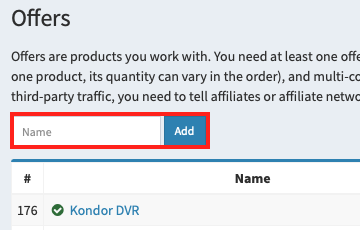
The offer activity checkbox determines whether it is shown in the lists of your traffic sources or not. This checkbox does not affect the ability to work with an offer. Traffic can be sent even to inactive offers by their ID. To prohibit sending leads to the offer you should check the "Block traffic" checkbox in the settings.
The list of countries is one of the most important parameters of the offer. It determines what prices and currencies the offer can use. This setting does not block the flow of leads from other countries because sometimes there are some errors in determining the country by IP address.
The offer mode determines how the operator's lead card will look like.
- Merchant offer: classic version with a full lead card. It contains the order list and the full delivery address. Please note that automatic region detection and statistics by regions of leads are available only for merchant offers.
- Info-product: a convenient option for working with services and virtual goods. This type of lead contains a product card but does not contain extended delivery data (region, city, street, address). The country of the lead is always present.
- Lead: shortened version of the lead form. It lacks both a product card and delivery data. This option can be useful for cold calling or support services.
The call script is displayed for the operator in the offer card. It is a text field where you can add any content that is useful to the operator: available rates, promotions, pricing policy depending on the country, links to certificates, methods of sale and any other information that can be needed by the operator.
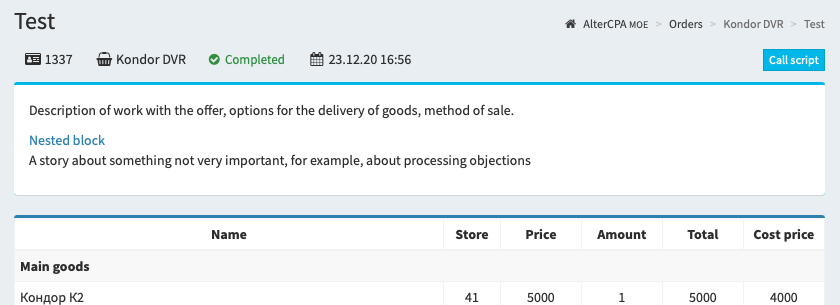
The call script supports the creation of drop-down blocks. This block looks like a link and show or hide its content on click. It must be indicated in the text with the code [block="Title"]Content[/block]. Optionally, you can add blocks within blocks to create a convenient call script hierarchy.
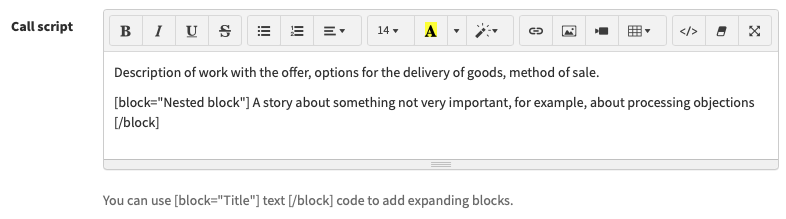
You can read more information about work with nested goods, hold and custom fields below.
Nested goods
Each offer usually represents a product from the real world. If you always sell only one product as well as if orders differ only in the quantity of this product and, possibly, in its price, the nested goods will not be required. This option is suitable, for example, for selling linden honey, where each order differs only in the number of jars and there is always the same honey.
More often, several different products can be sold within one offer. These can be either variations of the same product, for example, in different colors or configurations, or additional and related products that customers often take in a set.
For example, if you trade video recorders within one offer you can sell different models of the DVR: with and without GPS support, as well as flash drives with different amount of memory.
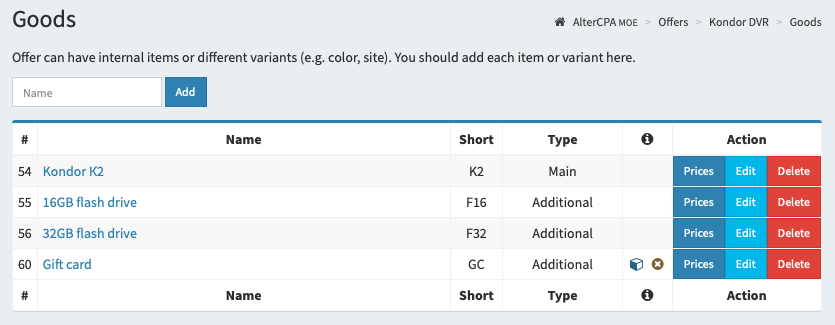
To enable nested goods in an offer you should check the "Allow adding offer variants" checkbox in its settings. After saving, the "Goods" button will appear in the list of offers. Click on it to go to the goods setup.
Each offer should include at least one nested good. To add a product you should specify its name and click the "Add" button, you will be directed to the settings form.
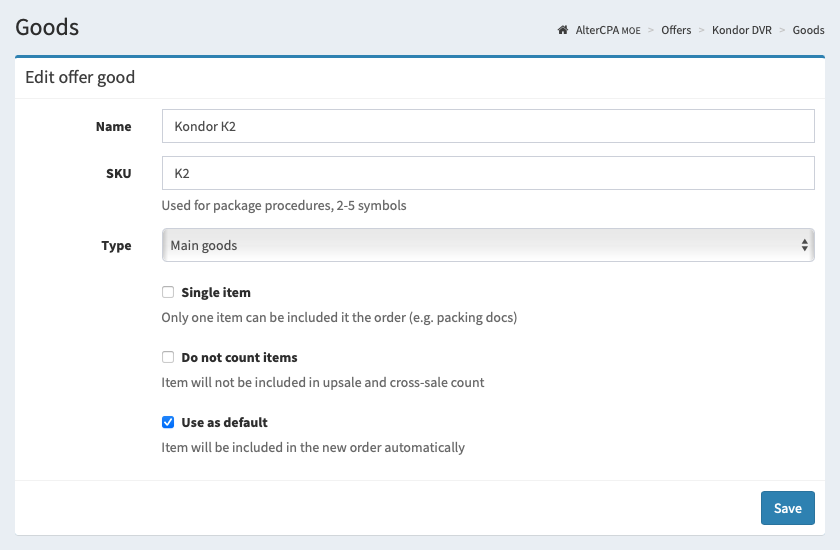
In addition to the name, it is recommended to set the product's article (SKU). It should be a short name of the product or SKU, which is used for the convenience of packers — a list of product SKUs is displayed in the list of leads on the package.
The type of product determines its location in the lead processing form. Goods, which are included in the main list, form the base number of sales units. Each unit of the main product starting from the second is considered an upsell. Products in other categories are considered cross-sales. The number of upsales and cross-sales can be used to analyze the success of the operators.
Some products can be marked as single. In this case, they can be present in the order in no more than one copy. This is useful for gift cards, certificates, or instructions.
You can skip some of the items during the calculation of their quantities in orders. These products will not count towards upsales and cross-sales. This is useful for shipping items or gift cards and instructions.
It is recommended to mark at least one product in each offer by checking "Use as default". All products marked with this checkbox will appear in the order when it is created. In the absence of such goods, the order will be created empty and the operator will have to indicate the complete order list during the communication with the customer.
Price settings
Prices for the offer and nested goods are set depending on the list of countries which are specified in the offer settings. To set the prices of the offer you should use the "Prices" button in the list of offers. If you have activated the nested offer goods, you should go to the "Goods" section and use the "Prices" button inside of it.
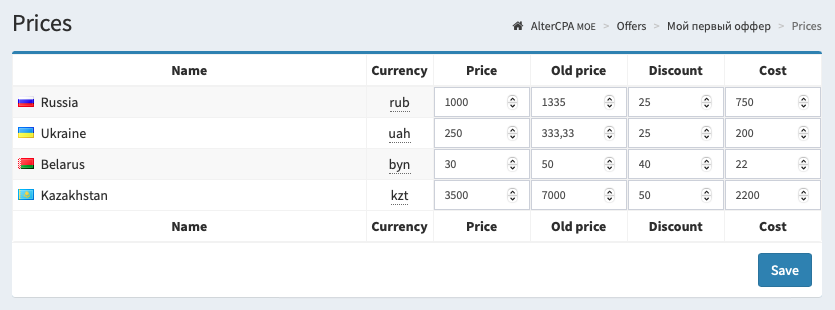
The most important metric is the "Price" field. The prices, which are specified in the settings, appear in the order at the time of its creation. Operators can change these prices in the future during the order processing.
You can also fill in the "Cost" field for offers and products. Please note that the cost of goods specified in the warehouse settings takes precedence. If you plan to handle warehouse accounting simultaneously for several countries with different currencies, it is recommended to set the cost price in the offers section, and not in the warehouse.
In the "Prices" section of the offer you can set up additional prices. These include the price and cost of delivery and service. Delivery will be counted only for product leads. A service is a field that is marked as "Additional payments or discounts in order currency" in the order editing form. It is convenient to use it to take into account either the call center commission or the approval price, especially during the calculation of prime costs.
Sets of goods
With sets of goods, you can simplify the work of your operators by preparing ready-made "shopping carts" for them. This is useful if you provide discounts on goods based on their quantity. For example, you sell a course of three cans for the price of two, you make an even greater discount for four cans, and you give an eighth as a gift on the fifth can.
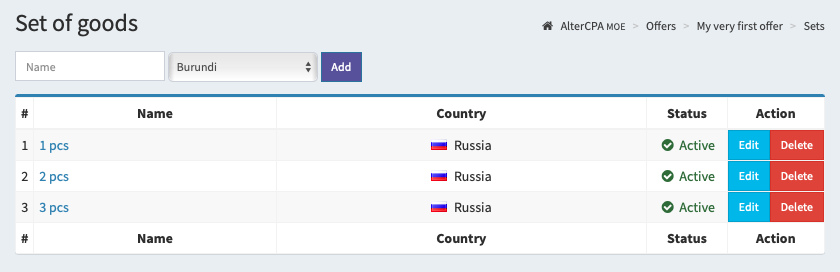
You can use sets both with nested goods enabled and with a mono-product offer. To customize the sets, click on the "Sets" button of the corresponding offer. To create a new set, indicate its name and select the country to which it will be linked. We recommend using short names for the sets, for example "3 pcs" or "Course 4+2".
Sets are linked to countries, prices in sets are indicated in the currency of the selected country. You can set the quantity of goods, the price per unit, the price of delivery and service.
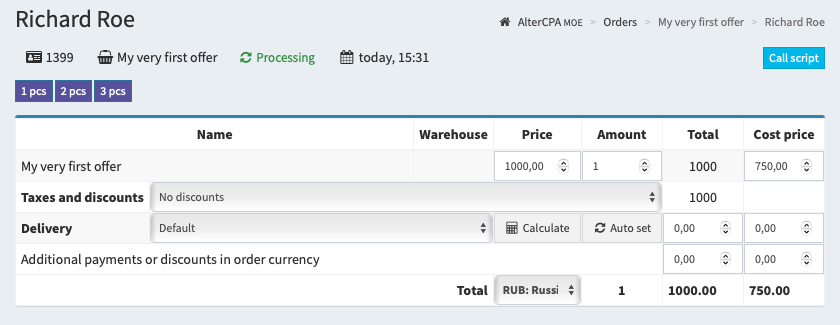
Active sets of goods are shown above the order content form. The operator can click on the button of the set he is interested in and the order will be replaced with the selected set. Important! This resets the quantity and prices of goods, shipping and service. The cost of goods and customer data remain unchanged.
Merchant's hold period
CRM allows you to make a so-called "second call" for leads in order to request additional confirmation before sending an order. It helps to reduce the amount of incoming fraud.
To activate this mode you should enable the "Hold for merchant" setting in the offer. This setting includes the number of days the lead takes to wait for the second call. At this time, the lead is transferred to the special status "Hold".
This status can be processed by operators or automation. Operators work is determined by the settings of their team. The work of the automation is determined by the type of hold. You can approve or cancel a lead automatically at the end of the hold period.
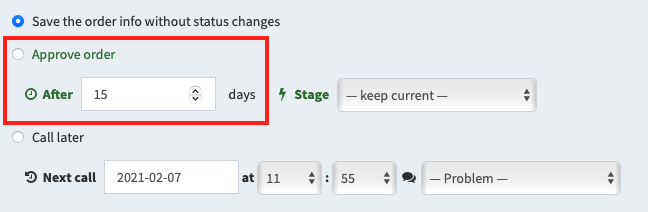
When approving a lead with an active hold, an additional parameter will be available to the operator: the number of days after which the lead must be confirmed or deleted automatically. To approve the lead immediately, for example, based on the results of a successful second call, the operator must enter zero in this field.
Custom fields
The available fields are not always sufficient for working with leads: name, phone, mail, address and comment. You can add any number of custom fields to the offer. These fields are located in the form under the comment. They are always of text type, and their width corresponds to the "Name" field.
The list of custom fields is specified in the offer settings. It must be specified in the "code name" format. In this case, the code must be a set of Latin characters in lower case. The name is indicated through a space and can be any convenient for the operator. The name should not contain words in square brackets - they will be removed.
lastname Last name pass Account password rooms The number of rooms persons The number of guests arriving
Using simple text boxes is inconvenient. Therefore, you can customize the specific type of field using special parameters. Parameters are written in square brackets. Parameter values are specified with a colon.
[type:number]- sets the field type: number, date, datetime-local, email, password, tel, file.[required]- makes the field required.[step:0.1],[min:100],[max:200]- step, minimum and maximum values for a field of type number.[len:100]- the maximum number of characters for the text field.[placeholder:Your email]- the placeholder value for the field.[default:100500]- specifies the default value for the field.[select]- makes a drop-down list out of the text box. Be sure to include the available options.[options:One|Two|3=Three]- specifies a list of options for the dropdown list. Options are separated by a pipe. To specify a value for an option other than its name, use the equal sign.
An interesting list of additional fields might look like this:
needpark Need parking [select] [options:Yes|No] color Prefered room color [select] [options:g=Green|b=Blue|w=White] arrive Date of arrival [type:date] rooms Number of rooms [type:number] [default:1] persons Number of guests [required] [min:1] [max:10] passpost Main guest password scan [type:file]
When working with files, remember the limitations of free CRM: the maximum size is 2 MB, the storage time is 3 days, after which the files are deleted.
The webmaster can transfer these fields from his site. To do this, when using a standard send file, he should make a field with the name params[name] in the form, where the field code should be indicated instead of "name". Files cant be transfered like this.
<input type="number" name="params[rooms]" placeholder="Rooms" /> <input type="number" name="params[persons]" placeholder="Guests" />
When sending via API manually, similar fields must be set in the params and files array.